In this post I’d like to present how to reuse a devcontainer as the build environment for pipelines. A devcontainer is a Docker container used as full-featured development environment. To learn more about what makes devcontainers awesome, see Visual Studio Code and Devcontainers article by my dear friend, Stuart Leeks.
A typical CI pipeline consists of source -> build -> test stages. Both build and test stages have dependencies (on software and configuration) that need to be configured within the pipeline itself. Since these dependencies are already setup in your devcontainer, why not just use that environment to run your build and tests in?
While the examples below use AzDO YAML pipelines, this can be achieved with any CI environment. Lawrence Gripper’s AzBrowze is an example of a repository using devcontainer pipelines with Github Actions.
All code snippets can be found in terraform-pester-devcontainer-example repository.
Requirements
- Intermediate knowledge of Docker, devcontainers and CI/CD pipelines
- Basic knowledge of AzDO YAML pipelines and Makefiles is helpful
About the project
I’ve created the terraform-pester-devcontainer-example repository to demonstrate devcontainer pipelines. The project consists of:
- terraform to provision resources in Azure Devops
- tests covering the terraform written in Pester, a PowerShell testing framework
- More about testing terraform with Pester in my previous post
- devcontainer with the development environment
CI pipeline checks
In a CI pipeline for this project we want to:
- validate terraform with tflint
- run the Pester tests
- validate the devcontainer can be built
Classic pipeline
In a classic or standard pipeline, we first install the dependencies in the pipeline and then run our checks:
.azdo/classic-pipeline.yml
steps:
# Install dependencies
- task: TerraformInstaller@0
displayName: 'Install terraform'
inputs:
terraformVersion: 0.12.25
- task: Bash@3
displayName: Install tflint
inputs:
targetType: 'inline'
script: |
curl -L https://github.com/terraform-linters/tflint/releases/download/v0.17.0/tflint_linux_amd64.zip -o tflint.zip
unzip tflint.zip
rm tflint.zip
sudo mv tflint /usr/local/bin \
- task: PowerShell@2
displayName: Install Pester module
inputs:
targetType: 'inline'
script: Install-Module -Name Pester -Force -RequiredVersion 4.10.1
# Run checks
- task: PowerShell@2
displayName: Validate terraform
inputs:
targetType: 'inline'
script: |
terraform init
terraform validate
tflint
- task: PowerShell@2
displayName: Run tests
env:
AZURE_DEVOPS_EXT_PAT: $(AZDO_PERSONAL_ACCESS_TOKEN)
AZDO_PERSONAL_ACCESS_TOKEN: $(AZDO_PERSONAL_ACCESS_TOKEN)
AZDO_ORG_SERVICE_URL: $(AZDO_ORG_SERVICE_URL)
inputs:
targetType: 'inline'
script: Invoke-Pester -EnableExit
- task: PowerShell@2
displayName: Build devcontainer
inputs:
targetType: 'inline'
script: docker build -f .devcontainer/Dockerfile -t devcontainer .
Classic build times
Below we can see the time the build took. Installing dependencies locally is very fast, with majority of the time being spent on building the devcontainer. Looking at this, the best way to save time on your builds it by not using a devcontainer at all! Luckily, there are other benefits that more than make up for this gluttony.
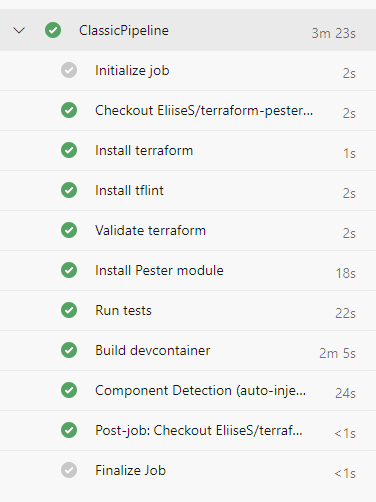
Devcontainer pipeline
Now lets do what we’ve all been waiting for and convert the above pipeline to now instead run the tasks inside of the devcontainer:
.azdo/devcontainer-pipeline.yml
steps:
# Build the devcontainer
- task: PowerShell@2
displayName: Build devcontainer
inputs:
targetType: 'inline'
script: docker build -f .devcontainer/Dockerfile -t devcontainer .
# Run checks inside the devcontainer
- task: PowerShell@2
displayName: Validate terraform
inputs:
targetType: 'inline'
script: |
docker run `
--entrypoint /opt/microsoft/powershell/7/pwsh `
-v $(System.DefaultWorkingDirectory):/src `
--workdir /src `
devcontainer `
-c "terraform init && terraform validate && tflint"
- task: PowerShell@2
displayName: Run tests
env:
AZDO_PERSONAL_ACCESS_TOKEN: $(AZDO_PERSONAL_ACCESS_TOKEN)
AZDO_ORG_SERVICE_URL: $(AZDO_ORG_SERVICE_URL)
inputs:
targetType: 'inline'
script: |
docker run `
-e AZURE_DEVOPS_EXT_PAT=$(AZDO_PERSONAL_ACCESS_TOKEN) `
-e AZDO_PERSONAL_ACCESS_TOKEN=$(AZDO_PERSONAL_ACCESS_TOKEN) `
-e AZDO_ORG_SERVICE_URL=$(AZDO_ORG_SERVICE_URL) `
--entrypoint /opt/microsoft/powershell/7/pwsh `
-v $(System.DefaultWorkingDirectory):/src `
--workdir /src `
devcontainer `
-c Invoke-Pester -EnableExit
Devcontainer build times
Below we can see that we’ve shaved off a few seconds, but nothing amazing.
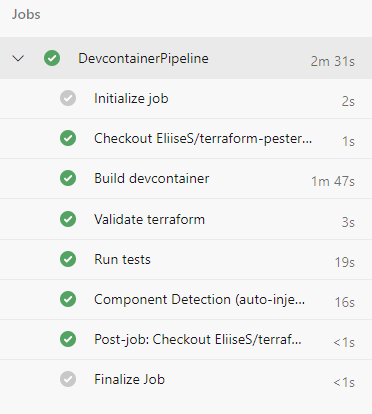
Devcontainer pipeline with caching
As a bonus, we can also cache our devcontainer image between runs to further reduce the time the builds take. Take a look at the YAML below:
.azdo/devcontainer-caching-pipeline.yml
steps:
# Initialize caching
- task: Cache@2
inputs:
key: docker-image | .devcontainer/**
path: '.dockercache'
restoreKeys: docker-image
cacheHitVar: DOCKER_CACHE_HIT
displayName: Cache docker layers
# Load the cached image if cache was found
- task: PowerShell@2
displayName: Load cached devcontainer image
condition: eq(variables.DOCKER_CACHE_HIT, 'true')
inputs:
targetType: 'inline'
script: docker load -i ./.dockercache/devcontainer.tar
# Build the devcontainer
- task: PowerShell@2
displayName: 'Build devcontainer'
inputs:
targetType: 'inline'
script: |
# Create dockercache directory
mkdir -p ./.dockercache/
docker build --cache-from devcontainer:latest -f .devcontainer/Dockerfile -t devcontainer .
# Cache the docker image file if build succeeded
- task: PowerShell@2
displayName: Save devcontainer image
condition: and(succeeded(), ne(variables.DOCKER_CACHE_HIT, 'true'))
inputs:
targetType: 'inline'
script: docker image save -o ./.dockercache/devcontainer.tar devcontainer
# Run checks in the devcontainer
- task: PowerShell@2
displayName: Validate terraform
inputs:
targetType: 'inline'
script: |
docker run `
--entrypoint /opt/microsoft/powershell/7/pwsh `
-v $(System.DefaultWorkingDirectory):/src `
--workdir /src `
devcontainer `
-c "terraform init && terraform validate && tflint"
- task: PowerShell@2
displayName: Run tests
env:
AZDO_PERSONAL_ACCESS_TOKEN: $(AZDO_PERSONAL_ACCESS_TOKEN)
AZDO_ORG_SERVICE_URL: $(AZDO_ORG_SERVICE_URL)
inputs:
targetType: 'inline'
script: |
docker run `
-e AZURE_DEVOPS_EXT_PAT=$(AZDO_PERSONAL_ACCESS_TOKEN) `
-e AZDO_PERSONAL_ACCESS_TOKEN=$(AZDO_PERSONAL_ACCESS_TOKEN) `
-e AZDO_ORG_SERVICE_URL=$(AZDO_ORG_SERVICE_URL) `
--entrypoint /opt/microsoft/powershell/7/pwsh `
-v $(System.DefaultWorkingDirectory):/src `
--workdir /src `
devcontainer `
-c Invoke-Pester -EnableExit
Alternatives to caching
An alternatives to caching is using a container registry to save your image, such as the azure container registry or docker hub. In fact AzBrowze is using docker hub for it’s caching.
Caching build times
With cashing we can see that our run times actually increased the first time the build in run:
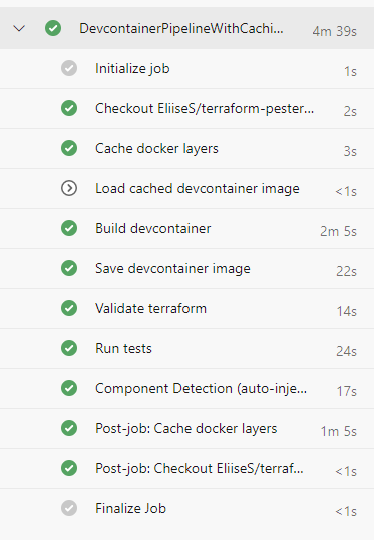
But on consecutive runs when we are retrieving the cache, it’s lower overall.
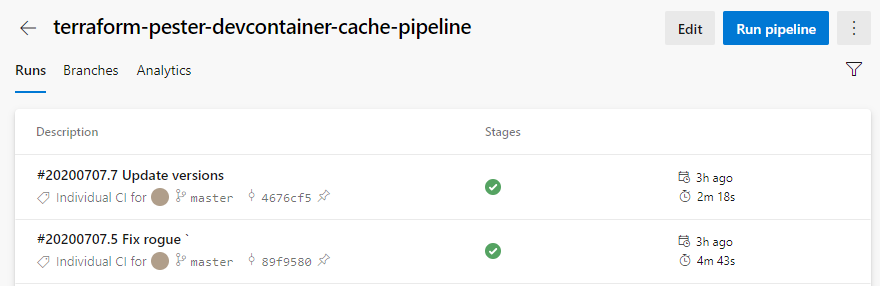
Build time overview
All the build times side-by-side:
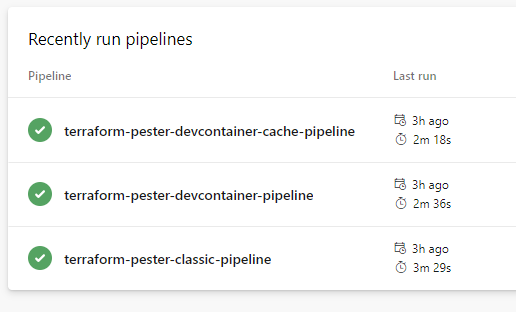
Execute commands in container locally
For troubleshooting or verifying your commands will run in your container, you can also execute them in your local machine:
## Build the devcontainer
docker build -t devcontainer -f ./.devcontainer/Dockerfile .
## Execute commands in the container
docker run `
-e AZURE_DEVOPS_EXT_PAT=$env:AZDO_PERSONAL_ACCESS_TOKEN `
-e AZDO_PERSONAL_ACCESS_TOKEN=$env:AZDO_PERSONAL_ACCESS_TOKEN `
-e AZDO_ORG_SERVICE_URL=$env:AZDO_ORG_SERVICE_URL `
--entrypoint /opt/microsoft/powershell/7/pwsh `
# Replace `<host/source/directory>` with the local path to the repo
-v <host/source/directory>:/src `
--workdir /src `
devcontainer `
# Replace `Invoke-Pester` with your desired command
-c Invoke-Pester
Pros and cons
Cons
- Building a docker image is slower than just installing dependencies
- This con is negated if you’re already using and build a devcontainer
- An alternative to running your build pipeline in a devcontainer is extracting dependency installation into a script and using that script in the pipeline and devcontainer.
Pros
- Consistent, traceable and fully automated creation of the environment (container) by a docker file
- Standardized environment to use for all developers
- Easy distribution of the container and its updates for all developers
- Reduces the effort to maintain the environment in the pipeline through scripts or similar
- Having an identical environment for the developers and the pipeline lowers the probability of errors resulting from inconsistent environments (e.g. different Go compiler version)
Epilogue
While I’m clearly biased towards devcontainers I’d love hear what everyone else thinks on the matter. And do let me know if I’ve missed anything or if something is broken!
